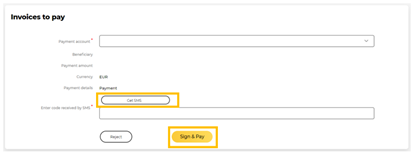You can request payments easily by creating an Invoice that will be sent instantly to another TeslaPay account.
Creating an Invoice for business accounts
- In your personal area open Invoices and then choose an option Issue invoice.
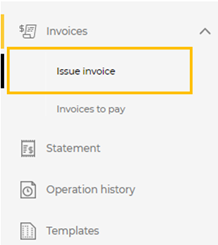
- Fill in the necessary fields, amount of the payment, and select Payer’s identification method to E-mail (make sure to use an e-mail that the payee used when opening a TeslaPay account), after filling in all the fields click Save.
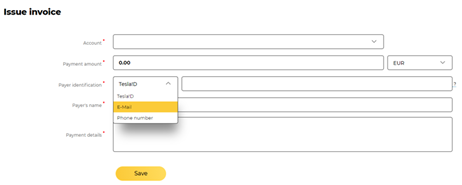
- Select Get SMS and write the code you received to your mobile phone. After clicking Sign the invoice is created and sent directly to the payee’s account.
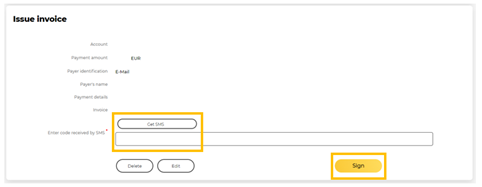
Paying an invoice sent from another TeslaPay account
You can conveniently and quickly pay an invoice that was sent from another TeslaPay user.
- On the main page menu, you will see a number of pending invoices next to the Invoices to pay selection.
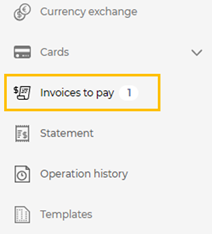
- In the menu, you can view all the invoices received, and you can filter them according to statusand period. Additionally, you can instantly accept and pay, reject or view one of the invoices.
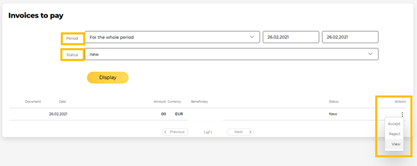
- When choosing to view an invoice, you can see more details and continue the payment there, by choosing one of the three options.
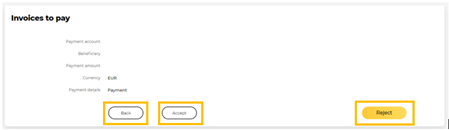
- When choosing Accept, you will have to confirm your payment via SMS, and once you enter the received code and pressing Sign & Pay, the payment will be sent instantly to the Beneficiary.